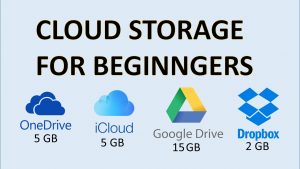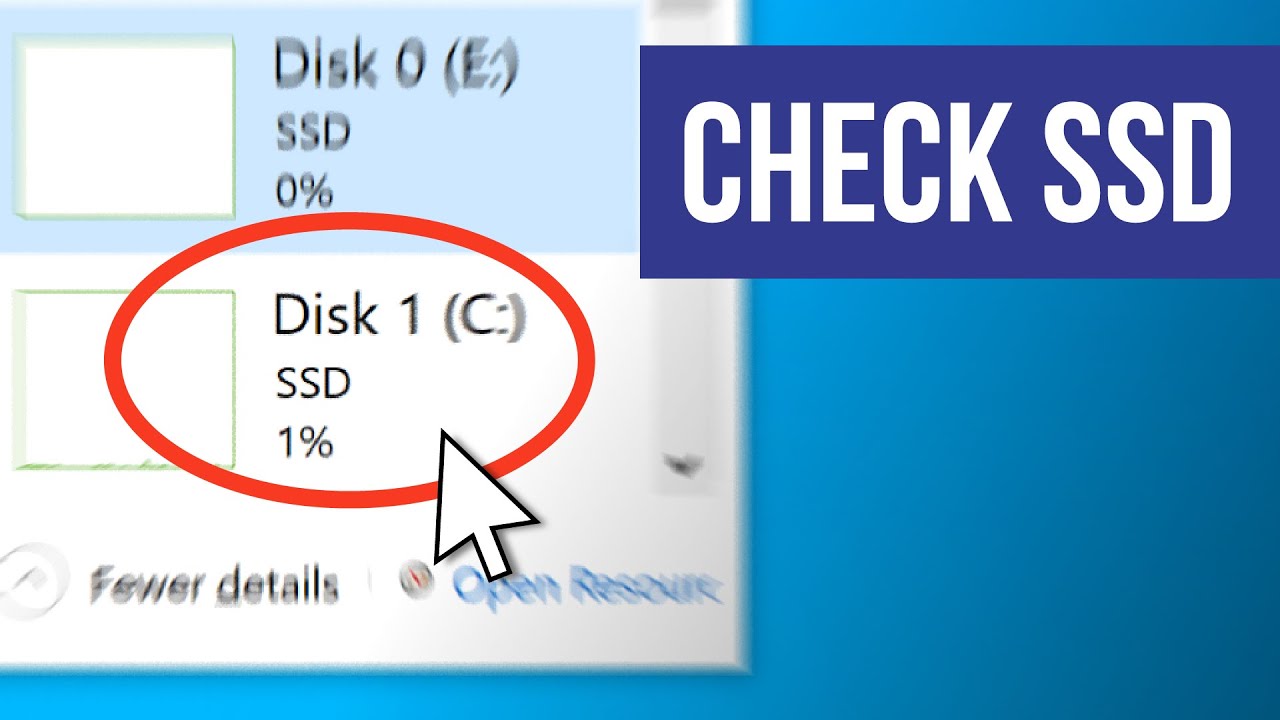
What is an SSD?
1.An SSD is a newer type of computer storage that is much faster than an HDD.
2. SSDs store data on flash memory chips, which are similar to the ones used in USB thumb drives. This makes them much faster than HDDs, which store data on spinning disks.
3. You can tell if your computer has an SSD by checking the “Disk Drive” section in the “Storage” settings. If you see a drive with the label “SSD,” then your computer has an SSD.
4. You can also tell if your computer has an SSD by checking the performance of your computer. If it starts up and loads programs very quickly, then it likely has an SSD.
How to Check If You Have an SSD or HDD on Windows 10
It is important to know whether you have an SSD or HDD on your Windows 10 computer, as this can affect how you store and access files. Here are some ways to check:
1. Check the BIOS or UEFI settings. This is where you can see what type of drive your computer has.
2. Use the Windows Disk Management tool. This tool can show you information about all the drives connected to your computer.
3. Use a third-party tool like CrystalDiskInfo. This tool can give you more detailed information about your drives, including whether they are SSDs or HDDs.
4. Check the manufacturer’s website or documentation. This is typically only necessary if you built your own computer or if you are unsure about the other methods.
If you need help determining which type of drive you have, contact the manufacturer or a computer specialist for assistance.
The Benefits of Having an SSD
1. An SSD can greatly improve the performance of your computer.
2. An SSD can boot up your computer much faster than an HDD.
3. An SSD can also load programs and files much faster than an HDD.
4. An SSD is more resistant to physical shock and vibration than an HDD.
5. An SSD uses less power than an HDD, which can help to extend the battery life of your laptop.
Overall, an SSD can offer a number of advantages over an HDD. If you are looking to improve the performance of your computer, or extend the battery life of your laptop, an SSD may be the right choice for you.
How to Upgrade to an SSD
1. How to Upgrade to an SSD
If you want to upgrade your computer to an SSD, there are a few things you need to do first. Make sure you have enough storage space on your new SSD. Windows 10 requires at least 20GB of free space, while older versions of Windows will need around 16GB. You should also back up your data before upgrading. This way, if anything goes wrong during the upgrade process, you won’t lose any important files.
Once you have enough free space and have backed up your data, you can start the upgrade process. To do this, open the Start menu and search for “Disk Management.” Select the “Create and format hard disk partitions” option. This will open the Disk Management tool.
Find your current hard drive in the list of drives and right-click it. Select the “Shrink Volume” option and choose how much space you want to allocate to your new SSD. Once you’ve shrined your hard drive, right-click your SSD and select the “Format” option. Choose the NTFS file system and give your SSD a name. Finally, click the “OK” button to format your SSD.
Your computer should
Conclusion
Knowing whether you have an SSD or HDD on Windows 10 can be important for a number of reasons. Maybe you want to ensure that your data is being stored on a solid state drive for performance reasons, or maybe you need to check if your drive is compatible with certain software. Whatever the reason, checking what type of storage drive you have on Windows 10 is easy and can be done in just a few steps.